All records, such as permits, complaints, and licenses, have an associated status. This article explains how to find your record status and how to search for the status of a record that isn’t yours.
Find Your Record Status
- Login to your Seattle Services Portal account
- Click on My Records
- Find your record number and look to the right for the Status column

- For more detail, click on the Record Number
- Under Record Info, click on Status

- Each item in the drop-down under status is a step in the application process
- Green check marks indicate that step is complete
- Hour glass icons indicate that step is in process; more than one step can be in process at a time
- Click on each Black Arrow to expand that section to see more detail
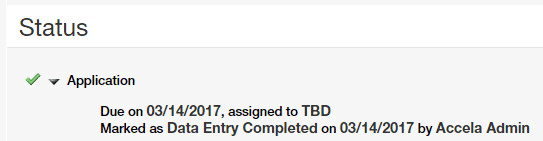
- Tasks that have been automatically advanced will say they are assigned to TBD and marked by Accela Admin
- When tasks are assigned to TBD they are still being reviewed, except for statuses that require customer action (Additional Information Requested, Corrections Required, and Waiting for Payment)
- Reviews shows all possible reviews
- Your project may need some, all, or even none of those reviews
- Green check marks indicate that review is complete
- Hour glass icons indicate the step is in process
- An orange asterisk indicates more information is required
- The review cycle indicates whether the application has received requested corrections for review
- Complaint Intake shows all possible initial investigations; green check marks indicate the initial investigation that was relevant to that record
Find Status of a Record That is Not Yours
Some record details can only be seen by the original applicant, for privacy purposes. Examples include Short Term Rentals and Building Tuneups.
- Go to the Seattle Services Portal Home page
- Enter the Record Number in the Search All Records box
- On the record detail page, find the Record Status line just under the Record Number
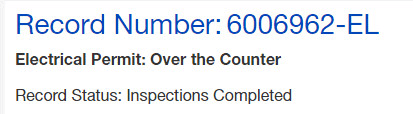
- For more detail, click on Status under the Record Info heading

- Each item in the drop-down under status is a step in the application process
- Green check marks indicate that step is complete
- Hour glass icons indicate that step is in process; more than one step can be in process at a time
- Click on each Black Arrow to expand that section to see more detail
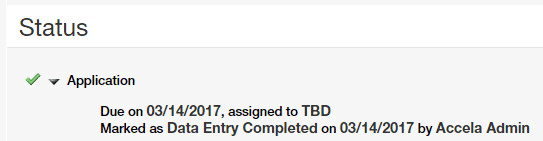
- Tasks that have been automatically advanced will say they are assigned to TBD and marked by Accela Admin
- When tasks are assigned to TBD they are still being reviewed, except for statuses that require customer action (Additional Information Requested, Corrections Required, and Waiting for Payment)
- Reviews shows all possible reviews
- Your project may need some, all, or even none of those reviews
- Green check marks indicate that review is complete
- Hour glass icons indicate the step is in process
- An orange asterisk indicates more information is required
- The review cycle indicates whether the application has received requested corrections for review