This method of updating contacts is only available for land use permits and for most building permits. If you need to change a contact on a record without this option, go to the SDCI Contact Us page to submit a request.
- Log into your Seattle Services Portal account
- Find the record you need to update using one of these methods:
- Enter the Record Number in the search box on the portal home page and click the Magnifying Glass
- Click on My Records and locate the record in the list
- Click on the Record Number to open the record
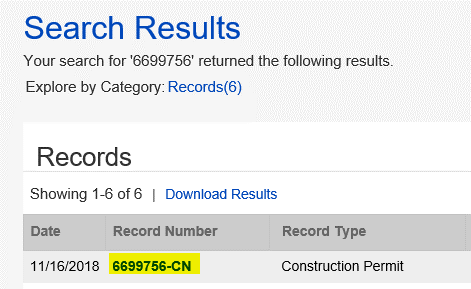
- Click on the Make Changes
You will not see the button unless you are a contact on the record.
- Select Update Contacts option and click Continue Application
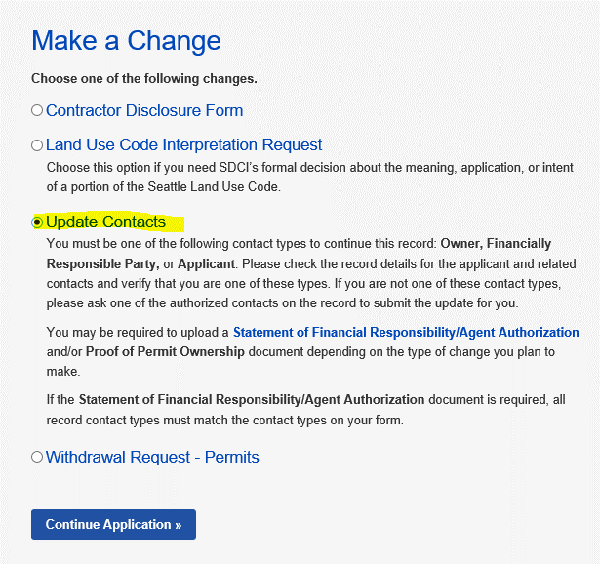
- Click Select From Account, Add New (only after trying Lookup first), or Lookup button to locate a contact to be added to your record
- To find an existing contact, use the Lookup option
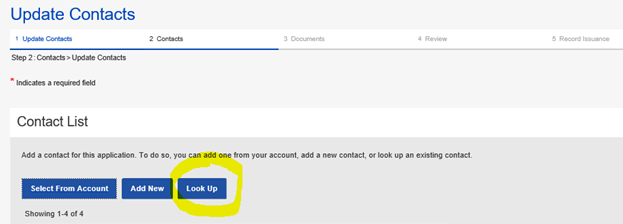
- Enter as much information as you have and click LookUp
- Select the Type of Contact from drop down list and click Continue
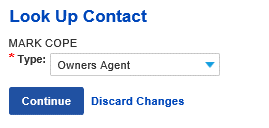
To avoid having your change or update request rejected, when adding a type of Owner, Owner’s Agent, or Financially Responsible Party, please make sure that your contact names and contact types match the Statement of Financial Responsibility form.
- To find an existing contact, use the Lookup option
- Verify you see the green "You successfully added a contact" message and click Continue Application
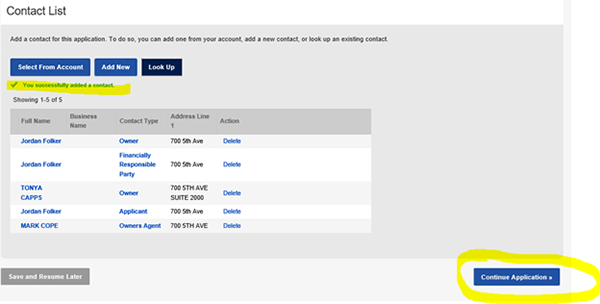
- Review and verify your changes and click Continue Application
- Attach any Required Documents that are listed, if any, by clicking Select and following the steps to upload the document
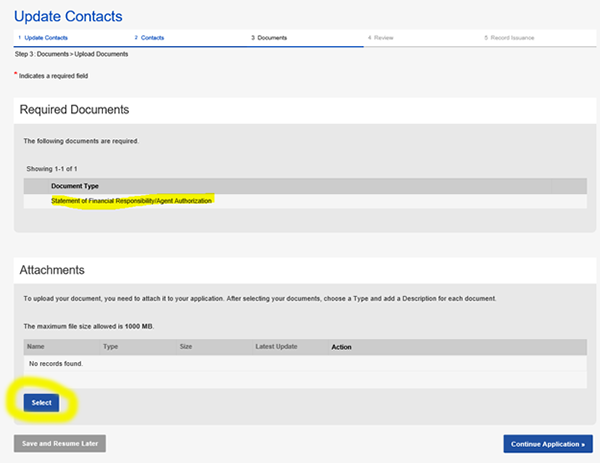
- Once document is attached (or if no document is required), click Continue Application
- Review the information and click Continue Application to submit your request to add or change the contact
- You will receive an email notification that your changes were accepted or rejected if an SDCI staff review is required; otherwise, your change will take effect immediately